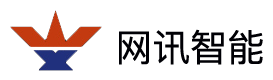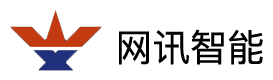IE Visits DVR/DVS Frequently Asked Questions
When using IE to access devices, controls are automatically downloaded from devices and registered automatically. When the control is not downloaded or registered successfully, the device cannot be accessed properly.
At present, there are two versions of control, one is HCNetVideoActiveX. cab, named HCNetVideoActiveX. ocx, embedded in 8000 Series and 7000 series of devices; the other is NewHCNetActiveX. cab, which contains the name of control newocx. ocx, mainly embedded in 6100 series, IP camera.
1. Notes before using IE:
Reduce the security level of IE, select IE “Tools” – “Internet Options” – “Security” – “Customization Level”, and set the options related to download and script operation as “Enable” and “Tip”.
2. When using IE to visit, prompt “there is an error on the web page” or “x” display.
In this case, it is likely that the control has not been successfully downloaded or that the residual control-related content has not been deleted. You can refer to 3. Clear control method after cleaning, after setting the security level for access.
3. The method of clearing control:
A. Close IE and enter the Windows system directory. Find out if the relevant control information in the Downloaded ProgramFiles folder is still there. If it is, delete it. (HCNetVideoActiveX. cab corresponds to HCNetVideoActiveX Control, NewHCNetActiveX. cab corresponds to NewHCNetActiveX Control)
B. Enter the system 32 folder to confirm whether there are any remaining relevant files and delete them if they exist. If you are an XP operating system, you also need to delete the relevant files in the LastGood folder under Windows.
The relevant files of HCNetVideoActiveX. cab are
HCNetVideoActiveX.ocx, HCNetSDK.dll, playm4.dllShowHCRemCfgWnd.dll
RemoteCfgRes_CHI.dll, RemoteCfgRes_ENG.dll, RemoteCfgRes_TRAD.dll.
The relevant files of NewHCNetActiveX. cab are
Newocx.ocx, HCNetSDK.dll, playm4.dll, langchg.dll, ShowHCRemCfgWnd.dll, RemoteCfgRes_CHI.dll, RemoteCfgRes_ENG.dll, RemoteCfgRes_TRAD.dll.
C. Enter: regedit into the registry in “Start” in “Run”. Find the relevant content under “HKE_CLASSES_ROOT” in the first folder under “My Computer”. If it exists, the control is registered manually and has not been cancelled. It needs to be destroyed by manually canceling the control method.
Description: This situation generally applies to the case where we provide control packages and use them for manual registration. Specific methods see 4. Manual registration method.
D. If the control can not be downloaded after completing the above steps, it is recommended to restart the computer or change the computer test. IE browsing involves a lot of content, other plug-ins in the system may cause OCX control download unsuccessful.
4. Manual registration method:
Registration method: Enter Regsvr32 control’s directory registration control from the windows command line
For example: Regsvr32 D: Control HCNetVideoActiveX. OCX
Log-out method: In the Windows command line, enter the control of regsvr32/u control in the directory where the control is logged out.
For example: regsvr32/u D: control HCNetVideoActiveX.ocx
Explanation: This method requires that the relevant files required by HCNetVideoActiveX. OCX are all in the same directory.
5. Use under vista system?
The main problem that can’t work properly under Visita system is that it will fail to build a saved file directory. But if you right-click “Run as an Administrator” when you open ie, you can solve this problem.
Access under IE7.0?
When using IE7.0 for access, when setting IE security level, it is recommended to select “prompt” for some options with “enabling (unsafe)”. Because when you select “Enable”, open IE to ask if “Repair Settings” are needed. If you choose “Repair Settings”, it may cause the control to be unable to download normally.